
Overcoming OT backup challenges in Industry 4.0
Organizations across various sectors face a series of formidable challenges when it comes to ensuring the resilience and continuity of their OT environments.

Reactive programming in Java
HyRISE: Enabling future-ready SAP transformation
Discover how HyRISE empowers SAP transformation through seamless S/4HANA migration, driving efficiency and innovation.

How AI is reshaping healthcare
AI is powering the development of innovative medical devices and technologies that have the potential to revolutionize healthcare delivery.
All Blogs

Discover how Azure Local and edge computing enable innovation, compliance and agility, bringing cloud benefits closer to business.

Discover how Cloud and AI are transforming healthcare by modernising systems and improving care

The future of work is human + machine
HCLTech explores AI's role in enhancing productivity and innovation through human-machine collaboration, emphasizing ethical AI, upskilling and the emergence of new AI roles.

When Complexity Is the New Norm: Guide to Full Stack Observability
Traditional monitoring tools are siloed, tracking servers or apps in isolation, falling short of today’s need for holistic visibility into system health and performance.
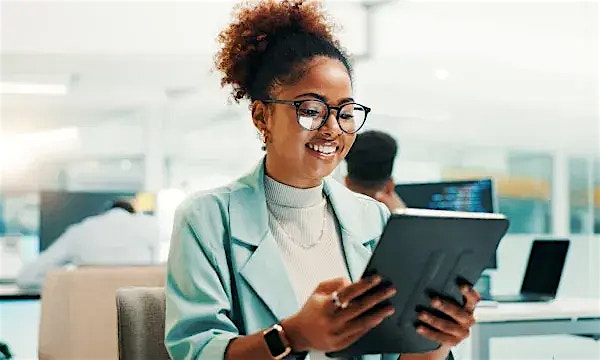
Context Driven Enterprise Communications (UCaaS): Unified, Amplified, and AI-fied
Virtual meetings can feel like chaos, mute mishaps, screen share fails, endless tabs. UCaaS + AI brings voice, video and chat together, smarter, seamless, stress-free.

Unlocking business value with intelligent document processing
Intelligent document processing transforms enterprise workflows by converting unstructured content into actionable intelligence, driving accuracy, efficiency and compliance.

Modernizing Public Services: A Practical Guide for State, Local and Education (SLED) Leaders
State, local and education agencies face the urgent need to modernize legacy systems. This guide helps reimagine service delivery—secure, sustainable and citizen-focused.

Fortifying Your Core: A Modern Approach to Active Directory Resilience
Achieving true Active Directory resilience requires a strategic blend of proactive defense, meticulous planning and robust recovery capabilities

Most M&A deals fail to deliver value. IT complexity, fragmented systems, and misaligned infrastructure often derail integration, making synergy realization a major challenge.

Beyond the GenAI Hype: Rise of Agentic AI and HCLTech AI Foundry
HCLTech AI Foundry leads the shift from GenAI to scalable Agentic AI, enabling autonomous intelligence and real enterprise transformation across industries.

Low-code for all: Democratizing development with Power Platform
How Microsoft Power Platform turns every employee into a problem-solver, enabling anyone to build apps and automate processes without writing a single line of code.

Context is cash: Why MCP is the missing layer in GenAI for banking
Unlocking structured intelligence for safer, scalable and compliant AI in finance
Our Areas of Expertise
With expertise in Digital, Engineering and Cloud, we deliver solutions that fulfill the traditional, transformational and future needs of clients across the globe.

Digital
HCLTech’s end-to-end Digital offerings enable enterprises to increase business resilience, improve operational efficiency and deepen client engagement.

Engineering
HCLTech Engineering and R&D services (ERS) empower enterprises to improve time-to-profit, accelerate product development and maximize return on innovation.
Explore our Engineering Services

Cloud
HCLTech’s exclusive CloudSMART offerings and services enable organizations to optimize cloud to accelerate innovation and agility at scale.

AI
HCLTech empowers organizations across industries to identify and seize opportunities to leverage AI and GenAI to automate and accelerate business processes.
