
Overcoming OT backup challenges in Industry 4.0
Organizations across various sectors face a series of formidable challenges when it comes to ensuring the resilience and continuity of their OT environments.

Reactive programming in Java
HyRISE: Enabling future-ready SAP transformation
Discover how HyRISE empowers SAP transformation through seamless S/4HANA migration, driving efficiency and innovation.

How AI is reshaping healthcare
AI is powering the development of innovative medical devices and technologies that have the potential to revolutionize healthcare delivery.
All Blogs

GenAI chatbots for enterprise data
GenAI chatbots enhance operational efficiency by providing intelligent, context-aware assistance and real-time insights from diverse enterprise data sources for better decision-making.

Unlocking the potential of IBM Cloud storage for IBM i
IBM Cloud Storage Solutions for i (ICC) offers secure, scalable and cost-efficient cloud-based backup for IBM i environments, enhancing reliability, operational efficiency and disaster recovery.
Agentic AI and Cybersecurity: Powering Intelligent, Resilient Telecom Networks
Learn how Agentic AI and cybersecurity combine to build intelligent, resilient and secure telecom platforms, enabling autonomous networks and proactive threat defense.

From cyber defense to total resilience
Phishing campaigns and supply chain compromises are becoming more frequent and damaging. In such an environment, resilience must become the cornerstone of every organization’s cybersecurity strategy.

Micro-Segmentation: A Zero Trust Pillar for Controlling East–West Risk
Traditional perimeter defenses assume implicit trust once inside the network; micro-segmentation removes the assumption by minimizing attack surface and blast radius by segmenting environments.

The rise of chaos: Why chaos engineering is the SRE superpower enterprises need
Explore how chaos engineering empowers SRE teams to enhance system resilience, reliability and performance through controlled failure testing and continuous improvement

An in-depth overview of how liquid cooling is revolutionizing data centers, enhancing efficiency, sustainability and performance for AI, HPC and next-gen computing.
How GenAI Is Transforming 5G Network Slicing and Orchestration
Learn how HCLTech’s GenAI-powered 5G slicing orchestration enhances automation, efficiency and agility, empowering CSPs to build intelligent, adaptive and resilient networks.

Healthcare needs a structural overhaul to unlock AI's patient care potential
AI’s potential in healthcare is constrained by structural silos. A product-aligned operating model integrates teams, data and technology to drive scalable, outcome-focused innovation.

Quantum computing race: Exploring global efforts and breakthroughs
Explore how global innovators, from tech giants to startups, are advancing quantum computing and how HCLTech is bridging its potential with real-world enterprise impact.
With an AI-ready foundation, purpose-built private AI factories allow organizations to deploy private AI stacks quickly, accurately and at lower cost
Plugin development for Notepad++
This blog introduces Notepad++ plugin development, focusing on the AI Force Assistant plugin that enhances coding tasks with automation, integration and productivity features.
Our Areas of Expertise
With expertise in Digital, Engineering and Cloud, we deliver solutions that fulfill the traditional, transformational and future needs of clients across the globe.

Digital
HCLTech’s end-to-end Digital offerings enable enterprises to increase business resilience, improve operational efficiency and deepen client engagement.

Engineering
HCLTech Engineering and R&D services (ERS) empower enterprises to improve time-to-profit, accelerate product development and maximize return on innovation.
Explore our Engineering Services

Cloud
HCLTech’s exclusive CloudSMART offerings and services enable organizations to optimize cloud to accelerate innovation and agility at scale.

AI
HCLTech empowers organizations across industries to identify and seize opportunities to leverage AI and GenAI to automate and accelerate business processes.
