
Overcoming OT backup challenges in Industry 4.0
Organizations across various sectors face a series of formidable challenges when it comes to ensuring the resilience and continuity of their OT environments.

Reactive programming in Java
HyRISE: Enabling future-ready SAP transformation
Discover how HyRISE empowers SAP transformation through seamless S/4HANA migration, driving efficiency and innovation.

How AI is reshaping healthcare
AI is powering the development of innovative medical devices and technologies that have the potential to revolutionize healthcare delivery.
All Blogs

From automated to autonomous Commerce – Agents in Commerce

IBM Z17 with zOS 3.2 – Mainframe Ecosystem for AI era
IBM Z17 with z/OS 3.2 brings powerful on-chip AI, quantum-safe security, cloud-native integration and modern DevOps tooling enabling smarter, faster and more resilient mainframe operations.
HCLTech’s Digital Workplace solutions, powered by AMD AI PCs, combine intelligent endpoints and resilient infrastructure to boost productivity and enable an AI-first future

Navigate turbulence in aviation supply chain with digital innovation
How aviation leaders can embrace digital supply chain transformation to weather the storm and emerge more resilient, agile and cost-efficient than ever.
Modernizing legacy Java apps faster using AWS Q Developer and GenAI
Learn how AI-driven development tools like AWS Q Developer are transforming legacy Java systems into modern, efficient and future-ready applications

Cybersecurity is the new front door of the citizen experience
Well-designed cybersecurity delivers far more than protection. It supports operational continuity, enables digital services, reduces downtime and safeguards citizen experience.

Customized Architectures that drive business outcomes | SD-WAN & SASE
Converting text to audio with GenAI
This blog compares the Coqui XTTS and Kokoro GenAI models for text-to-audio conversion, highlighting their unique expressive capabilities and advancements in voice synthesis technology.

The Evolving Role of AI Agents in Modern GRC
Read more about the future of GRC, which is about intelligent collaboration where AI enhances human judgment, strengthens compliance and brings transparency across the organization.

Transforming documents into engaging videos using GenAI
This blog details how GenAI efficiently converts text documents into concise, visually engaging videos, streamlining content creation for professional marketing, educational and media applications.

The power of image-to-text generation with AI
Image-to-text generation using AI enables machines to interpret visual content and produce descriptive, human-like text, transforming interactions across various domains.

How exemplar-driven AI unlocks COTS modernization
Learn how exemplar-driven AI accelerates COTS modernization, reduces risk and preserves critical business logic while enabling future-ready architectures.
Our Areas of Expertise
With expertise in Digital, Engineering and Cloud, we deliver solutions that fulfill the traditional, transformational and future needs of clients across the globe.

Digital
HCLTech’s end-to-end Digital offerings enable enterprises to increase business resilience, improve operational efficiency and deepen client engagement.

Engineering
HCLTech Engineering and R&D services (ERS) empower enterprises to improve time-to-profit, accelerate product development and maximize return on innovation.
Explore our Engineering Services

Cloud
HCLTech’s exclusive CloudSMART offerings and services enable organizations to optimize cloud to accelerate innovation and agility at scale.

AI
HCLTech empowers organizations across industries to identify and seize opportunities to leverage AI and GenAI to automate and accelerate business processes.
